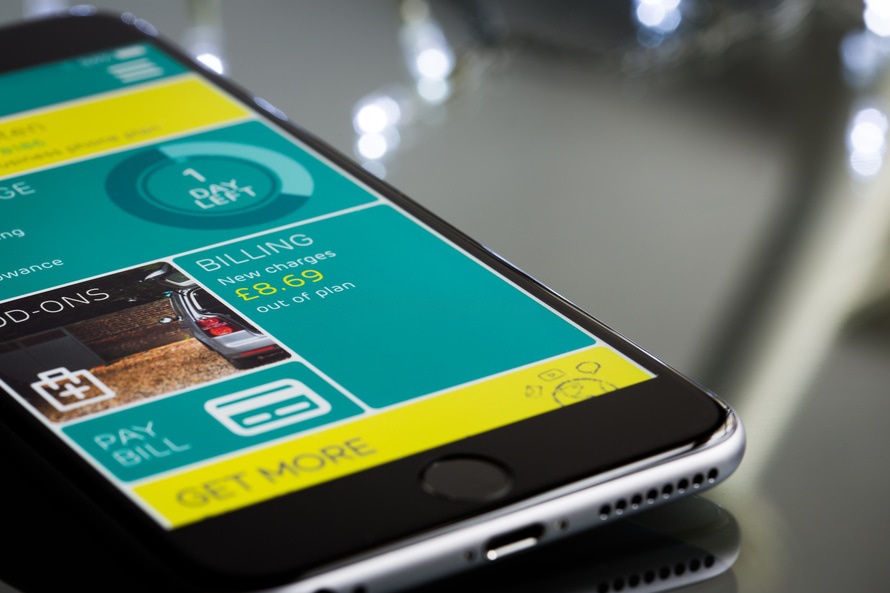Event venues know secure, fast event WiFi is critical to the success of your events, which is why WiFi for events is the second most profitable service that venues sell (guest rooms are still easily the most profitable).
And many event venues are really stepping up to the plate when it comes to upgrading their event WiFi infrastructure so it can handle the bandwidth required for large crowds with multiple devices.
With that said, here are the important points every event professional needs to know when assessing the WiFi needs for their events.
Never, ever rely on cell phone towers or standard WiFi in hotel common areas to carry the load for your whole event
This is a rookie mistake that even most rookies avoid, and if you go this route, you are only asking for anger and bile from your attendees. Don’t try to save money and skimp on WiFi coverage if you know your attendees are going to be relying on it to stay connected and participate at the event.
Instead, include dedicated event WiFi coverage as a line item in your initial budget and explain to your clients of the importance of dedicated WiFi for events such as theirs.
Devices and users
These days, even wedding guests are on their smartphones and thus require a solid wireless connection, and their usage pales in comparison to larger events or events in the tech industry, which could grow into the hundreds or thousands of megabits per second (Mbps – a standard measure of data transfer).
The first order of business is to determine how many actual users you will have – this includes attendees, vendors, contractors, exhibitors and event staff. A good rule of thumb for determining how much bandwidth you need is to allow for 8-12 Mbps per 100 users for high-usage groups and 2-3 Mbps per 100 users for lower usage groups.
So how do you determine whether your crowd is high- or low-usage?
You first need to look at who will be your users of technology and how much will they use.
Are your attendees just going to need WiFi for general usage (like Web browsing, social media, apps)? Are they going to be loading low-resolution or high-resolution video (which sucks up tons of bandwidth)?
Are they going to be super users who have lots of devices and open applications that are bandwidth hogs? The type of event and types of attendees are definitely things that you will need to asses upfront.
Finally, you also need to consider how many devices your users will be using at the event.
Many people at conferences and trade shows have a smartphone, tablet and computer in tow and may be accessing the WiFi on all three devices simultaneously (for those of us with three hands).
For example, if you have a conference-type event of 800 attendees, you may need to plan on 2,400 simultaneous connections. Some Internet Service Providers (ISPs) and event WiFi providers have the ability to limit the bandwidth of individual attendees or the number of devices they can simultaneously use, so that is something worth considering to keep costs down.
Map out your event WiFi footprint
Do you want your WiFi to cover the entire span of your event, both inside and outside? This could get expensive, especially if you have a lot of square footage, some of which may see less demand for a wireless signal.
A good rule of thumb here is to deploy WiFi where you know you will definitely need it – like conference/breakout/session rooms, hallways, lounges, trade show floors and expo halls. Also, what some event managers do is to create a specific WiFi hotspot that has lots of bandwidth, and they direct heavy users to these areas.
Part of determining the event WiFi footprint is where you or your WiFi provider will place access points. An access point is a device (usually a router or relay) that enables Internet access for an area of approximately 3000 sq ft. Each access point usually can serve from 50-100 people, so make sure that your venue’s access points can each handle at least 50 people.
Make it easy
At the event itself, your attendees’ first instinct will be to access a wireless signal from their cellular carrier, and they may be in for a bit of shock when they realize that thousands of others are trying to do the same and their device is operating at a crawl.
So to avoid this, make sure to publicize in all materials the WiFi Network Name (also called an SSID) and, if necessary, password. Make sure to make the WiFi Network Name intuitive (like an abbreviated version of the event name) so that it is easily recognized in a list of networks, and, if you must require a password, also make it simple, short and intuitive (not lots of caps and symbols).
You should also post the WiFi Network name on posters in very conspicuous and high-traffic areas and provide clear, non-techie instructions on how to access the network.
Finally, you should keep tabs on how your dedicated WiFi is functioning at the event and if there are any outages or issues among users. A good tactic here is just to monitor your social media feeds and look for your event hashtag with the #WiFiFail hashtag in posts.
Have more ideas? Include them in the comments below.